Edit Layout
On the Today and Historical tabs, you'll find a button labelled "Edit Layout". This button opens a modal that allows you to customize the report you're currently viewing.
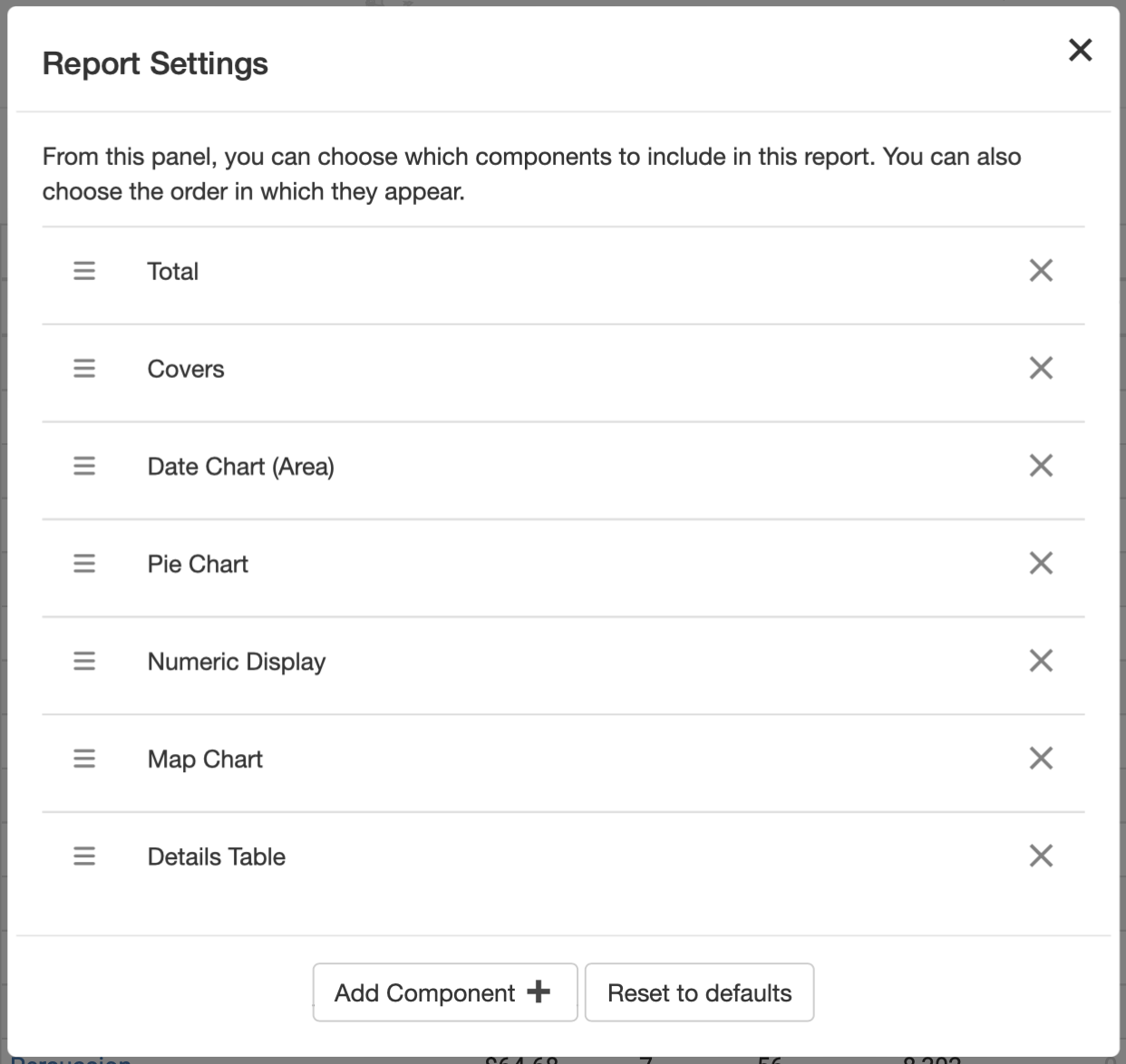
From here, you can:
- Remove components by clicking the "X".
- Drag-and-drop components to reorder them, by grabbing the three-bar icon.
- Add as many components as you'd like by clicking the "Add Component +" button.
- Reset to the default view by clicking the "Reset to Defaults" button.
tip
You can add multiple versions of the same component. If you always want to see one table with a row for each book, and another with a row for each marketplace, this is where you can set it up.